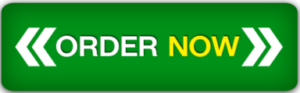Learning Goal: I’m working on a autocad project and need the explanation and answer to help me learn.
Project Part 3 – Occupant Load
IMPORTANT. Link for Revit file:
Deliverables:
There are TWO deliverables for this step of the project, and each is set up as separate Assignments in Canvas all deliverables must be submitted for a full grade.
This project is based on your final deliverable from DSIT (034). You are only required to modify your designs to achieve compliance, but this often offers an opportunity to improve the design so feel free to make other modifications as we progress.
The goal of the assignment is to determine the occupant load of your project using Revit.
Requirements:
11×17 sized drawings executed in Revit and printed to color PDF and uploaded to Canvas. Drawings should include the project name, your full name, class name, and date. This part of the project is independent of previous parts and should be set up with NEW views and on NEW sheets (DO NOT override previously created views or sheets).
The information should be laid out on a SINGLE 11 x 17 sheet FOR EACH FLOOR of your project in Landscape orientation and contain:
- Floor plan, scaled to fit each plan on a single page, with occupant load room tags for each room or space, pulled out outside of the plan with a leader. DO NOT INCLUDE ANY OTHER ANNOTATIONS ON THE PLAN.
- Occupant Load Table, listing all spaces and total occupant load for the floor.
- Exit width calculation for both floors, for stairs and other.
Process:
You have been assigned to a team for this class and should collaborate with your teammates to complete the assignment. Please complete the following steps before the final assignment submission:
- Read the Assignment Instructions.
- Determine the occupant load factor for each room and space (functional area not enclosed by walls) of your project by consulting Chapter 10 of the California Building Code. Note that you have already determined the Occupancies of all spaces in Part 1 of this project.
- Before starting make sure you placed (in Revit) and correctly named rooms for each program area of your project. If you need to subdivide open areas into different spaces use the Room Separation Line. Turn off the separation line in Visibility Graphics before proceeding.
- Read the Assignment Execution step-by-step tutorial (Which is included as a pdf file)
- Use calculated occupant load to determine the number of exits required (per Section 1006) and calculate the required stair exit width (if applicable) and other (door) exit width. List the required widths as well as provided widths for the entire floor below the occupant load table.
Actions
. Create an Occupant Load Room tag and tag all spaces then create an Occupant Load Table, which is different from the table you create to manage the room tags.
Verify that all exit components, doors, stairs, ramps (if any), etc. comply with the general requirements of Chapter 10 and make corrections if necessary.